
For workaholics, holidays can be a mixed experience. On one hand, they may find it challenging to detach from work and fully embrace the festive spirit. The pressure to stay productive and connected can lead to stress and a struggle to unwind. On the other hand, holidays can provide a much-needed break, offering an opportunity for reflection and a chance to recharge. Balancing work commitments with the desire to relax and spend quality time with loved ones becomes a delicate task for workaholics during the holiday season.
Set Clear Boundaries
Setting clear boundaries during the holidays is essential for maintaining a healthy work-life balance. Establish Specific Time Blocks. Define specific time blocks dedicated to checking and responding to holiday emails. Communicate these time slots to colleagues or team members so they know when to expect your responses. By proactively communicating your boundaries, you can effectively manage your emails during the holidays while ensuring a well-deserved break.
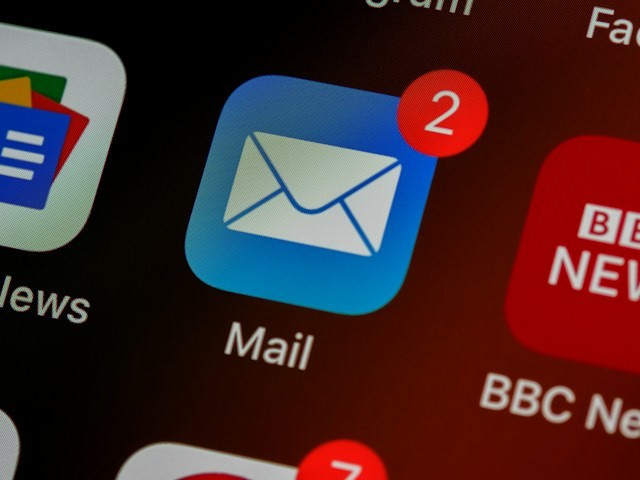
Be A Master Organizer!
Being a master organizer of your email is a valuable skill that can significantly enhance your productivity and reduce the stress associated with information overload. Here are some insights and tips to help you become a master organizer of your email:
Prioritize Tasks Or Emails
Identify the most critical ones that require attention during the holiday period. Focus on completing high-priority assignments and delegate or postpone less urgent ones.
Use Email Filters
- Set up filters to automatically categorize and prioritize incoming emails based on sender, subject, or keywords. This helps you focus on urgent emails first.
Flag or Star Important Emails
- Flag or star emails that require follow-up or immediate action. This visual cue draws attention to important messages in your inbox.
Sort by Sender or Subject
- Sort your inbox by sender or subject to group related emails together. This makes it easier to address multiple messages from the same source or on the same topic in one glance.
Create Email Folders or Labels
- Organize your emails into folders or labels to separate categories. This helps you quickly locate and address emails about specific projects or topics.
Set Email Notifications
- Configure email notifications to alert you to high-priority messages. This ensures you don't miss urgent emails in a wave of less important ones.
Batch Process Emails
- Set specific times during the day to batch-process emails. Avoid constantly checking your inbox to focus on other tasks.
Use Email Filters and Labels
Organize emails using filters and labels to categorize them based on urgency or importance. This helps in quickly identifying and addressing crucial messages.
Combine Filters and Labels
- Use filters to apply labels to incoming emails automatically based on specific criteria.
Color-Code Labels
- Assign different colors to labels for visual organization. This makes it easier to identify specific types of emails at a glance.
Create Filters for Priority Emails
- Set up filters for emails from essential contacts or with specific keywords to ensure they are easily accessible.
READ ALSO : 10 Awesome Gmail Hacks That Make Life Easier
Delegate Responsibilities
Empower colleagues or team members to handle specific tasks in your absence. Delegating responsibilities ensures that work continues smoothly even when you're taking time off.
Be Specific
- Clearly outline the tasks or responsibilities you are delegating.
Define Objectives
- Indicate the goals and objectives of each delegated task. Make sure the recipient understands the desired outcomes.
Clarify Expectations
- Communicate expectations regarding the delegated task. Set realistic expectations and be open to discussions if needed.
Acknowledge Skills and Capabilities
- Express confidence in the recipient's abilities and highlight why you believe they are well-suited for the delegated tasks.
Show Appreciation
- Thank them for their proactiveness in taking on the responsibilities.
Set an Out-of-Office Message
Communicate your availability by setting an out-of-office email response. Include information about when you'll be back and who to contact for urgent matters.
Automate Responses
Use automated email responses to acknowledge receipt and inform senders about the expected response time. This manages expectations and reduces the pressure to reply immediately.
Be Clear and Informative
- Clearly state that you are out of the office and provide the dates of your absence.
Offer an Alternative Contact
- Provide the name and contact information of a colleague or a team member who can assist during your absence.
Set Expectations
- Manage expectations by letting people know when they can expect a response. You can mention that you will reply to emails upon your return.
Activate and Deactivate Timely
- Activate your out-of-office response as soon as you know you'll be away, and remember to deactivate it promptly upon your return.
Consider Internal vs. External Messages
- Consider setting different messages for internal and external recipients to provide more tailored information if your email system allows it.
Organizing your email will help you enjoy a stress-free holiday while easing the transition back to work after the festive season.
RELATED ARTICLE: How to Develop Soft Skills for Improving Workplace Communication



